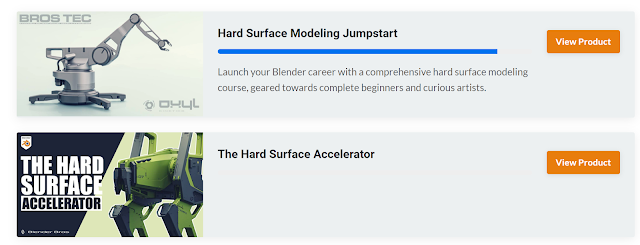I've reached a section of the Hard Surface Modelling course that deals with fundamentals. It has nothing to do with Blender itself, but it is critical if you want to use it as a design tool for creating cool objects.
Balance
How a design combines different elements harmoniously. Symmetry and asymmetry are used to give a design a sense of order and stability, but balance need not be based on perfect symmetry. Elements can be balanced in different ways. For example, put more mass lower down, and your design will look more stable.
Other balancing elements:
- Framing
- Avoiding attention pullers or a lack of focus
- "White Void", the use of negative space, can transform the presentation of a design. A design can breathe and live when provided with a space. Give the viewer a place to rest their eyes.
70/30 Rule
Within a design, we seek to create compositions that place 70% of its space towards visually simple space, leaving 30% for the fine details. A composition that contains more details can be visually overloading.
Emphasis
This is the use of visual anchors to pull a viewer's eye towards a design element. Chain together visual elements that will draw the viewer's eyes across the design in a satisfying manner.
Level of detail: Primary, secondary, and tertiary details.
There are lots of different elements that can be used for emphasis, colour, sharpness, position, texture, and more. Each can be used to form a star constellation of visual pulls.
Just remember, use carefully - using too much emphasis is the same as losing emphasis.
Variety
Find the balance! Too much variety can be distracting. The right amount of variety adds interest and appeal, but if you go too far, you will not be effective.
Avoid "sandwiching" -- repetition of elements that build monotony. It happens when you try to fill space without doing the heavy lifting of good design.
Movement
Strategic placement of visual elements or leading lines will move the viewer across the design.
Movement begins "top-left" and follows visual anchors across a composition. The longer you capture the attention of a viewer, the better.
Direction can be used for story building -- taking the eyes on a journey.
Proportion
Size, scale and proportion. Using reference elements to set the correct space. The ratio of elements can be important in setting proper proportions.
Unity
A unity can be created through the use of consistent patterns and themes. The highest level of echoing. Don't overuse kitbashing, as they are likely to create conflicting patterns that break unity.